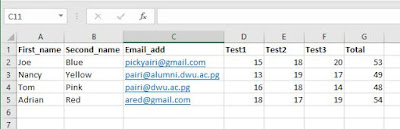In my almost five years of teaching, I have been using this method of keeping my classes updated of their progressive results every semester. We have only started using
Moodle Gradebook two years ago (well at least for me) but I still find myself having to resort back to this method of updating my classes of their progressive results.
If you are like me, wanting to make the most of what basic tools like your
MS Word,
Excel and
Outlook can offer then this post is for you. (I am assuming you are using a Windows OS with MS Office installed already) In this post, I go through step by step on how I create a grade book for my class and send the results to their emails using a method called MailMerge.
There are two things that we need to do;
- Task 1: Creating a grade book in MS Excel
- Task 2: Using MS Word to create a standard template for the mail merge ready to send the results from the Excel grade book.
Task 1 Creating a grade book in MS Excel
For this tutorial we will just use dummy test results, names and emails.
Step 1 Open a blank Excel file. Create seven columns and put in the column headings as First_name, Second_name, Email_add, Test1, Test2, Test3, Total
Step 2 Add at least three to four records of dummy details. One email can be your own email or a second email you use. This will be an email which you will use to verify that your mail merge is successful and you are sure that students will receive the assessment report. Here is a sample of my gradebook. Make sure to save the Excel file somewhere.
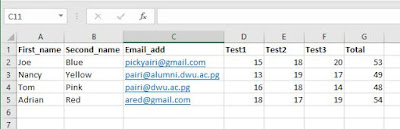 |
| Gradebook in Excel |
You will notice here that all the emails here are real emails except for the last one. This is so that I can demonstrate at the end that the mail merge was successful and I posing as a student have received the report.