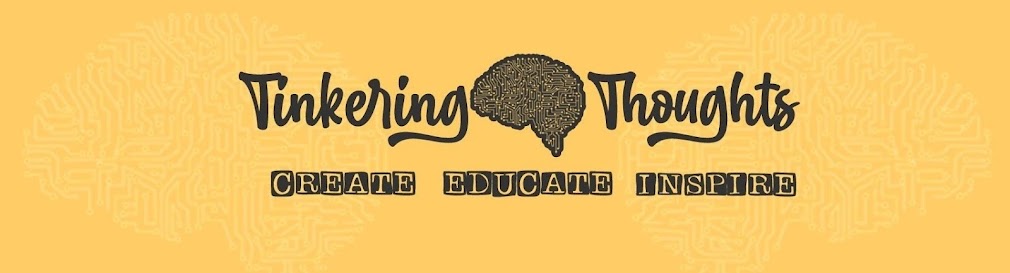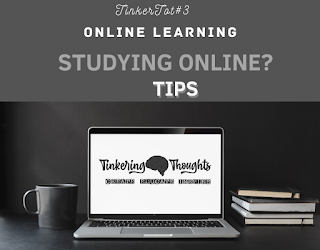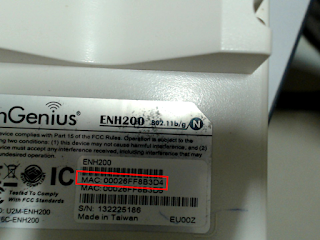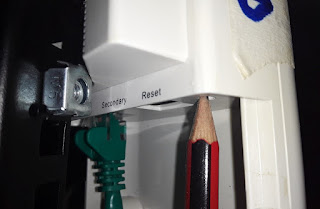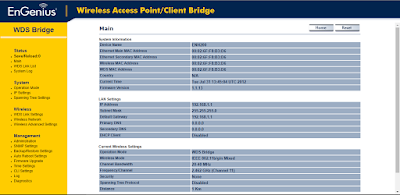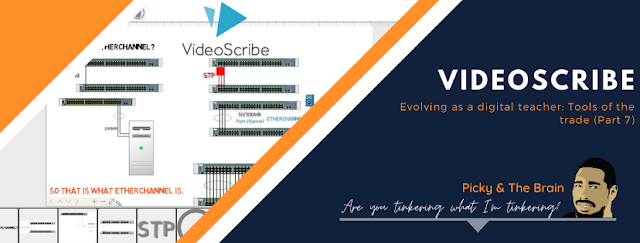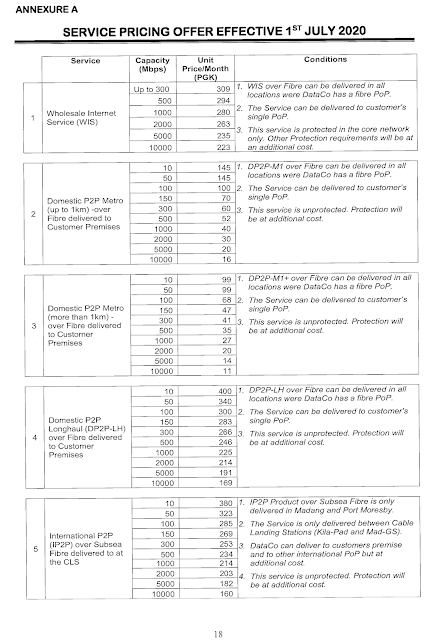Monday 30 November 2020
Studying Online: Tips
Monday 23 November 2020
DIY: Christmas Star Light
DIY Christmas Star Light
It is the time of the year again when families start decorating their homes with Christmas lights and décor to celebrate the festive season. The star is a special symbol of Christmas for our family as it reminds us of the birth of our Savior – Jesus Christ, the Star of Bethlehem. Thought I should share a DIY on how we built our own inexpensive star light.
Items:
- Battery powered LED lights (100 LEDs)
- Triangle dimensions 58cm x 50cm
- Blade or Scissors
- Cardboard
- Tape measure or ruler
- Screw driver to poke holes in the cardboard
Make the star
The first step is to make a star with two triangles cut from cardboard. I honestly did not measure out the triangle I wanted to create however the size of the cardboard determined the size of the two triangles. I had to be careful so the entire piece of cardboard I had was enough for two triangles.
I realized later that you have to measure your cardboard according to the number of LED lights you have. That could be a good way to measure as you want all the lights to fit perfectly on your star.
The LED lights were bought from a local shop in town for K15.00 and it had a total of 100 LEDs. To ensure the 100 LEDs fitted perfectly to form a star light, you may want to measure your star with these dimensions.
Once you cut the first triangle, then use it to trace out a second triangle and have it cut out.2. Glue both triangles to form a star.
I had no glue so I used two cable ties to hold the triangles together. Once done, I used left-over black paint to coat the entire surface of the star with black paint. The idea was for the star to fade into the dark night and let the lights shine out.
3. Make tiny holes on the edge of the star
So the next thing is to start poking holes using a screw driver on the edge of the star so you can fit all your LEDs. I didn't really measure out the tiny holes through which each light will fit but it turn out quite well (surprised myself with that). A perfect combination would be something like this (pic on right) that makes use of all 100 LEDs.
Once all done you can now test your star light.
Sunday 15 November 2020
Setting up a bridged network with ENH200
Configuring the Engenius (ENH202) as a bridge using WDS mode.
What is WDS Bridge Mode?
In the WDS Bridge Mode, the ENH202 can wirelessly connect different local area networks by configuring each device's MAC address and security settings. The WDS Bridge Mode can bridge up to four local wired networks together as one logical network. Every computer on this logical network can see each other, sharing files as if they are in the same location. With 600mW output power and MIMO antenna technology, the connection distance can extend beyond 1000 feet with good performance, assuming the antenna are within line of sight (LoS). The WDS bridge network is a MAC-based network that provides transparent bridging. Source: ENH200 Manual
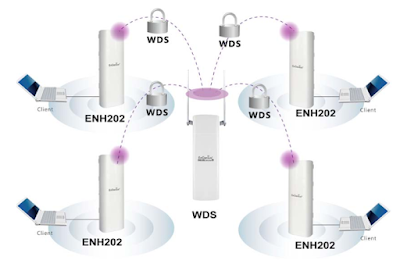 |
| WDS setup. Source: ENH200 Manual |
Lab Topology:
| The lab topology for this tutorial. |
Device model: Engenius ENH200 device (802.11 b/g)
The chart below will indicate to you what data rates and frequencies this model supports.
 |
| 802.11 b/g supports 11-54mbps and operates at 2.4GHz. |
Scenarios where this topology can be applicable.
- WDS Bridge mode for point-to-point wireless bridging
- Linking two buildings
- IP camera that has no wireless capability
- Linking main house to guest house
- Once you understand the functionality, you can be able to apply it to other suitable use cases.
Components of this setup.
To begin, take note of the top MAC address labelled on the back of the device
Each device has a mounting hardware/bracket which is used for clamping the device to a pole.
Cabling
- Use CAT5/6 STP (shielded) or better. Using UTP will not provide protection against ESD.
- Also protects against EMI and other RF interferences
- If possible run cables inside the pole (or conduit) to help insulate from any air surges of static
- Never coil excess cable which lowers impedance.
- Make sure your electrical system is properly grounded.
Other accessories
May be included to ensure resistance to dust and water. These have to have IP65 grading.
 |
| Newer dual band devices support PoE pass-through on the secondary Ethernet port. You can use this port to tether (add it to the port) an IP camera. |
 |
| PoE Injector (24V or 48V) |
- Let’s configure the EnGenius Wireless Bridges using the web browser to access the interface of the device.
- This is where my students took over on the documentation
The screenshots for the steps below were done by Mark W., Solomon G., Bentley B. and Jonah W. (IS3 students of 2020).
This is a tutorial designed specifically for IS304 Module 13 WLAN Configuration class.
Group Name: Solomon Garu, Bentley Besuin, Jonah
Wo’otong and Mark Winduman.
Date: 28-05-2020
(Thursday)
NOTE: Settings configured here are meant to emulate a mid-long range P2P wireless bridged network.
Let’s configure the EnGenius Wireless Bridges using the web browser to access the interface of the device.Reset EnGenius ENH200 router to factory defaults
To reset the EnGenius ENH200 to its default settings, you have to do the following steps:
- Turn on router
- Press Factory Reset button and hold for at least 15 seconds
- Device restarts automatically
- Default settings have been restored
The unit will reboot automatically. Once the power light stops blinking, the unit has been reset and is ready to use. Resetting the router does not reset the firmware to an earlier version, but it will change all settings back to factory defaults.
Step 1: Access device using a wired connection.
Connect the Network Cable end to a laptop. Ensure the laptop has an IP in the range 192.168.1.2-254 /24
Using a web browser, type in the default IP address of the device.
Default IP: 192.168.1.1
Username: admin Password: admin
Step 2: Note the MAC addresses of both devices.
Note down the MAC addresses of both devices by looking at the either the back of the device or when you log in to the device it should be in the main page under System Information.
Image main page / system info:
Friday 13 November 2020
Download ebooks from Library Genesis
To those ebook lovers or those who would like soft copies of a textbook or book. Library Genesis is a great site to check out. It has a huge library of ebooks.
What is Library Genesis (LG)?
It is:
- A collection, systematization and distribution of scientific, technical and educational literature on a free and open basis.
- made by people and belongs to the people.
- goals are to create and improve, avoiding uncontrollable states, with constructive mind to help the society overcome barriers. The goal is not to destroy anything.
- The goals of the community override the goals of its members. Its survival is priority. (This means it may come under various different ccTLDs but 'libgen' will remain).
Click on http://libgen.rs/
- Type the title or genre of book you are interested in.
- Select the book from the list. You can filter by publisher, year, author etc.
- Once book is selected, choose the mirror to download from. Book may be PDF, ePub or other file type.
- Choose and download.
Tuesday 27 October 2020
Jack Ma's 10 Rules for Success
Jack Ma's 10 Rules for Success
_(cropped).jpg) |
| Read about him here. |
- Learn from the mistakes of others
- Focus on quality, not quantity (size).
- Be the first
- Prepare for the Future
- Respect Your Competitors
- See challenges as opportunities
- Believe
- Surround yourself with greatness
- Live Healthy
- Have fun
SOURCES
- https://youtu.be/4zzVjonyHcQ World Economic Forum
- https://youtu.be/8G4Z93yg_o8 Fortune Magazine
- https://youtu.be/O-YE70WUXhM South China Morning Post
- https://youtu.be/AH0IfJDRQ7M CNBC International
- https://youtu.be/Z5VMX1CznCg Keen Zhang
Thursday 22 October 2020
If it were not for God, I would not be here today!
Every now and then someone may face a life-changing moment that will leave a lasting impact upon their lives. These experiences can also have an effect upon our faith and belief in a deity that exists beyond our imagination. A God like no other, the One that brought all things into existence. My wife had an experience last year while giving birth to our beautiful third baby - a girl and here is her testimony of how God worked through the life of others to save hers.
**********************************************************************************
If it were not for God, I would not be here today. I would have been dead and gone on this date 17 June. #mytestimony God is not done with you yet!
Figure 1. Tabu Airi. Named after my late bro. |
|
After I gave birth to my princess, I told my mum I needed to go; please mummy just let me go... I gave my back to my family, my husband, my kids and the world off course! I lost 2 and half buckets of blood on that day. My mum held her faith up to her throat and never gave up praying to God pleading to keep my heartbeat. As I struggled through that moment, I heard my mum praying, casting all those women who passed away came calling for me to go with them. I kept telling my mum with that weak voice, mum just let me go, and I need to go...
I experienced that 5 minutes of RIP. I had total Peace that moment. I could not hear a word from my mum, I could not remember yesterday and I had no worries for tomorrow, just total darkness and fine Peace! After those 5 minutes of total darkness, I felt tears rolling down my cheeks; I knew God was not done with me. It is as if He said, Rosemary, I am not done with you yet. I could not sit up, my body turned pale. Then my mum went asking Doctors, Mid-Wives and Nurses for a blood packet. They responded by saying we do not have any blood available now and in fact, there was nothing in the Blood Bank.
Tuesday 20 October 2020
Setting up a SOHO network with VoIP and Data services in Packet Tracer
Here is a short video of one of my students demonstrating the functionality of the setup.
The tutorial here shows you the configurations for the simulation in Packet Tracer. NOTE: Simulated network in PT works fine for most of the configs however it is not guaranteed everything will work well in actual hardware as IOS and config commands may vary. You may have different IOS version. PT does not have Engenius so TP Link devices were used in PT to simulate them so additional documentation will be included as a follow-up to this article (Part 2).
So here goes Part 1 of the configuration. (Note that the much of the tutorial will show the config commands and little explanation. I am assuming you have basic to intermediate level understanding of network concepts, otherwise this could end up as a very lengthy tutorial)
For the actual hardware configuration, these were the following devices that were used.
Device Model
- x1 2900 Series router
- x3 2960 Catalyst switches. (you can use 2950)
- x2 Engenius wireless bridges (ENH202)
- x4 Cisco 7945G/7960 IP Phones
- x2 TP Link Wireless AP
You could simulate this setup by opening a blank PT file and add the following devices shown in the image below. Alternatively, you can download the completed network file here.
| Figure 1. The simulated setup in Packet Tracer |
PART 1
Task1: Configure basic settings on all routers and switches.
I generally keep the same settings and change passwords where security is of concern. Documenting configs is helpful for future reference. So the configs below will generally be the same across all routers and switches.
hostname __________ (you can use your own hostnames)
no ip domain-lookup
enable secret in40matic
domain-name informatics.net
service password-encryption
banner motd @
***************************
Device managed by Informatics
Unauthorized access prohibited!
***************************
@
line con 0
password In4matic2020
login
line vty 0 4
login local
transport input ssh
username admin password adminpass1234
crypto key generate rsa general-keys modulus 1024
wr
Task 2: Configure VLANs on all 6 switches
Configure VLANs to separate data, voice and management traffic on the Layer 2 devices, the 4 switches. Create the following vlans;
- Data #10
- Voice #150
- Native #99
- Management #100 (optional)
config t
vlan 10
name Data
vlan 150
name Voice
vlan 99
name Native
Task 3: Configure EtherChannel on the switches as shown in Figure 1.
Although not required for a SOHO, its good practice to design and build the network with scalability in mind. Having said that we will configure etherchannel to increase the trunk link bandwidth to at least 200MB.
Sw1
int range fa0/1-2
channel-group 1 mode desirable
Sw2
int range fa0/1-2
channel-group 1 mode desirable
Sw3
int range fa0/1-2
channel-group 2 mode desirable
Sw4
int range fa0/1-2
channel-group 2 mode desirable
Wednesday 30 September 2020
Living Off-grid: Solar lighting [2018]
[Still updating details of this post, quite a lot I had written down and lost]
In 2018 we spent the holidays in the village at our family home along the Maggi Highway, Makana Dobu. A lot has changed back home and although much of the land still looks the same there are a few homes up now and the community is growing bigger each year.
A few of the homes now have solar lighting but the usual setup a single 20W panel, one or two lights and a 12V battery. Just recently we had power poles erected and electricity brought in through a New Zealand government funded (have to confirm this) project. Before this project this was the off-grid setup we had at home.
Our house had the following equipment:
- 65 Amp battery - 12 volt
- Charge controller x1 rating 10Amps
- max panel 100W panel
- for >100W panel you need at least 15-20 Amps rating controllers.
The final setup on paper...
 |
| This was a draft on paper of how things were setup in the house. |
Calculations:
- 65 Amps / Hour X 12V = 780 Watts/Hour
Everything depends on the load of appliances connected and used in an hour or so.
Formula
100W solar panel divided by 18 volts = 5.56 Amps
(18 V, Nominal output / max output if sun is strong)
5.56 Amps x no. of sun hours.
E.g. 5.56 A x 8 hours of sun = approx. 40 W total power.
Therefore, it depends on the sun (the hours of sunlight you get).
100W is able to give you 40amps in 8 hours of direct sunlight.
Friday 25 September 2020
Evolving as a digital teacher: Tools of the trade (Part 7)
Have you ever seen some whiteboard animated videos that bring the message intended to come alive simply by using animation? I used to be fascinated at how they are able to do this and what skill level it would require to even do one. Well guess what, over the years, various tools and apps have been developed that anybody these days could come up with cool whiteboard animations all with the click of a button. Easier said than done as it really does take a bit of time and practice.
Here is several proprietary whiteboard animation software that you may find on the market.
- VideoScribe
- Powtoon
- Moovly
- VideoRobot
- Prezi
- Adobe Animate and there's just too many to list all of them here.
Yes, I listed VideoScribe top of the list because that is what I have tried and have liked.
Generation Z - Digital Natives
While millennials were introduced to technology relatively early on in their lives, Gen Z don’t know life without it. Since social media and Google have been at their fingertips, students are used to instant information and teaching themselves anything they want to know with YouTube.
With that in mind, students often expect instant results from teachers and find it much easier to learn from video than they do books. While this shift might take a bit of adjustment, it’s a great opportunity for teachers and students to develop their video skills.(2020, Educator’s guide to using animated video in and out of the classroom)
What is VideoScribe?
VideoScribe is the name of the software for creating whiteboard animations automatically. It is easy (trust me after several attempts), quick, and pretty inexpensive also for a very powerful and resource-rich tool. It was launched in 2012 by UK company Sparkol. After only two years on the market, it had more than 250,000 users in 135 countries around the world. It has remained since as a very popular whiteboard animation tool that is used for instructional videos to advertisements.
Here is a one-minute overview by VideoScribe.
I first downloaded a trial copy of this application back in 2016 and have been teaching myself how to use it by watching tutorials online and of course trying my hands at making short instructional videos. It really does require a bit of practice for those without any previous knowledge of using similar tools.
You can begin by watching this short tutorial from VideoScribe.
Here is the link to download a 1 week free trial. You may purchase the single user license for $14/month (approx. K50 monthly). Best option would be to get a team license (in an educational setting) as more members would mean less cost.
Since then I have learnt a few things about the tool and have managed to create a few short whiteboard animations to explain some basic concepts for my classes.
The fun part is the learning process. I've learnt to create a script first, organize what I like to call assets (images, text, transition, timing etc) in the script. Once you have this laid out then you can record and do the voice-over.
Here are some sample videos I have created. (Please note they are the results of my 'learn-driving' this application :). I am still learning to do this properly.)
Hope this will inspire you to try out VideoScribe or even the other apps listed above.
Comment below if you use a different tool that achieves a similar or better result. Also let me know if you would like me to do a video tutorial on VideoScribe.
With that, keep tinkering with technology!
Thursday 24 September 2020
Evolving as a digital teacher: Tools of the trade (Part 6)
Wednesday 2 September 2020
Evolving as a digital teacher: Tools of the trade (Part 5)
- Take part in the discussion.
- But be strategic about your participation.
- The better the question, the better the debate.
- Ask students to write about something they find naturally interesting — like themselves.
- Structure the online conversation.
- Aim for organic, authentic conversation.
Friday 21 August 2020
NICTA: Public consultation on Reference Interconnection Offer from PNG DataCo LTD on various Wholesale Access Services
NICTA has put up a public consultation on RIO from PNG DataCo on various wholesale access services on the August 19th, 2020.
The public consultation paper can be accessed via the link below.
https://www.nicta.gov.pg/2020/08/cp-0-14/
The consultative paper is in regard to a 'reference interconnection offer' put forward by DataCo.The Reference Interconnection Offer is an offer document setting out matters relating to the price, and terms and conditions, under which DataCo will permit the interconnection of another carrier to its network. A RIO aims to provide and facilitate new entrants with sufficient information about a dominant carrier’s or another carrier’s network to assist it in its decision-making processes, and to provide a baseline for negotiating an interconnection agreement.
DataCo has divided wholesale access into five (5) different services, each with its own capacity, unit pricing per monthly basis, and conditions.
- Wholesale Internet Service (WIS)
- Domestic P2P Metro (up to 1km) over Fibre delivered to Customer Premises
- Domestic P2P Metro (more than 1 km) - over Fibre delivered to Customer Premises
- Domestic P2P Longhaul (DP2P-LH) over Fibre delivered to Customer Premises
- International P2P (IP2P) over Subsea Fibre delivered to at the CLS
End-users (consumers) are hoping that lower prices at wholesale level will reflect at the retail end.
Each of these matters is discussed in the consultative paper and NICTA is inviting interested parties to consider and comment on the RIO.The key matters associated with the RIO which NICTA considers should be highlighted are:
- a.The form and minimum requirements of the RIO
- b.Previous involvement in this RIO by NICTA
- c.Services covered in the RIO
- d.Relationship between the RIO and the proposed amendment to the Service-Specific Pricing Principles (Submarine Cable Services) Determination 2019