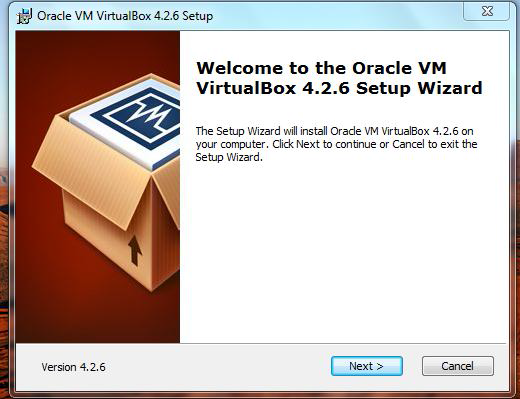This tutorial was done as a how-to guide for Lab114 Telikom WiMAX CPE Equipment Setup. There is quite a number of devices that are used for WiMAX connectivity however, the setup steps are somewhat similar.
1. Click on network connectivity icon in the taskbar. Select Open Network and Sharing Center.
2. Click on Set up a new connection or network
3. Choose the option Connect to a workplace. Click Next. We are going to set up a VPN connection to the internet using Telikom WiMAX.
4. Select No, create a new connection and click Next
5. Click Use my Internet Connection (VPN)
6. Type in the Internet address for the server provided by the ISP. In your case you will use IP address provided by Telikom. The Destination name is can be your own VPN name. Click on Next
7. The next dialog box will ask you for a username and password. This is provided by the ISP as well. Domain is optional. In a later article, I will show you how to connect the VPN to a domain. This tutorial covers only the client setup. Click on Create.
8. The connection is ready to use. Click on Close. We are not done yet. Telikom VPN uses the L2TP/IPsec protocol for its VPN connections so we need to specify that in the dialer settings. Follow the next steps.
9. Right-click on the dialer as shown below and select Properties.
10. In the properties dialog box, the first tab to appear is the General tab. In here you can see the IP address we entered earlier on.
11. Click on the Security tab. From the “Type of VPN” list, select Layer 2 Tunneling Protocol with IPsec (L2TP/IPsec)
12. From the “Data encryption” list, select Optional encryption. Also select the last two protocols CHAP and MSCHAP v2 as shown below. Once done click OK.
13. When all is done, go to the taskbar and connect to the VPN.